Prestashop
Insert the FigPii Tracking Code using a Module
You can also insert the FigPii Tracking Code via a PrestaShop module. There are several modules available which allow you to insert custom HTML on your pages. Learn more about this installation method below.
Step 1. Login to your FigPii Dashboard and copy your tracking code. Please mind that each tracking code is unique to your domain and you will need to replicate this step for new domains or domain changes.

Step 2. Insert your Tracking Code into the Module.
You can also insert the FigPii Tracking Code via a PrestaShop module. There are several modules available which allow you to insert custom JavaScript on your pages. Here are a few examples of available modules.
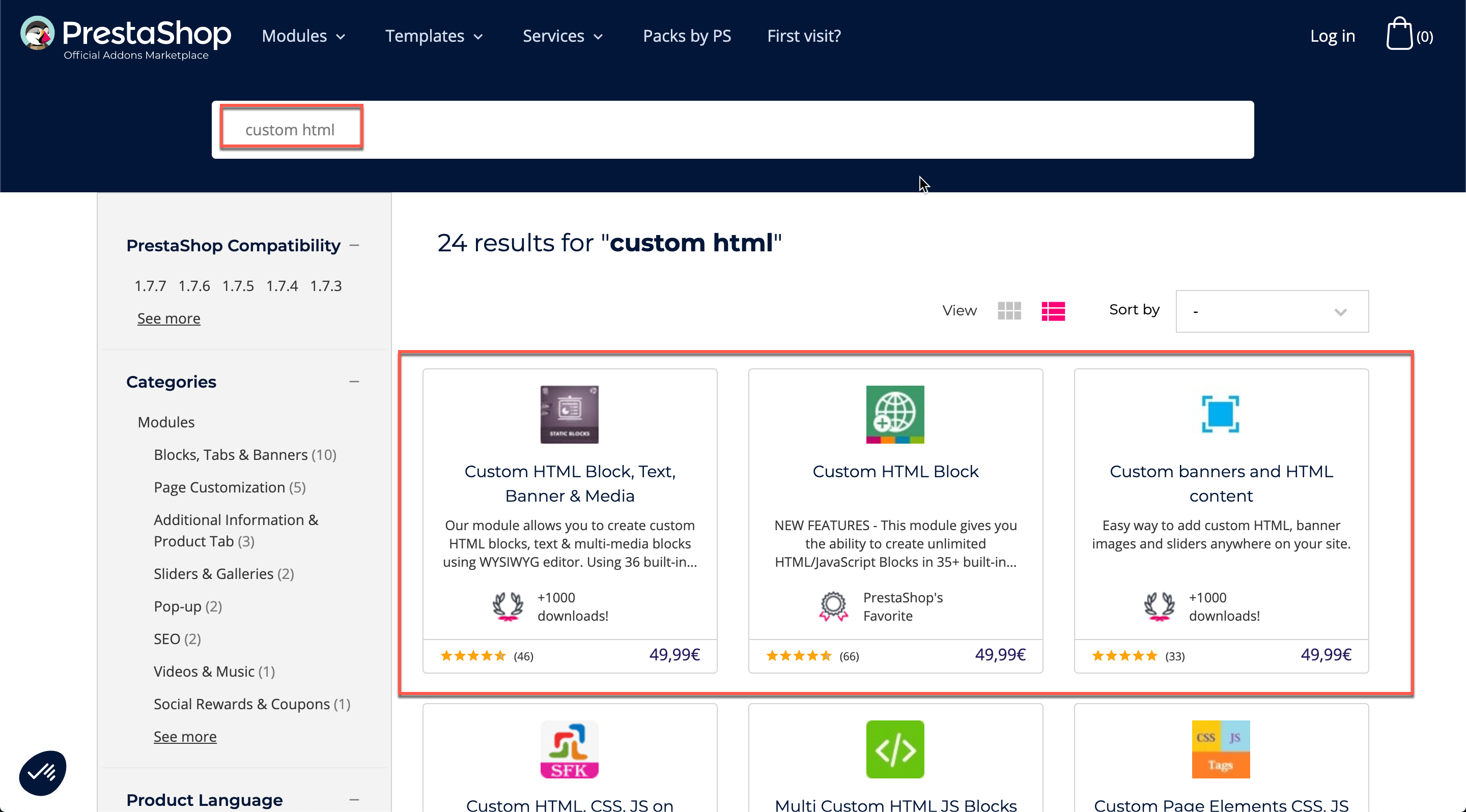
The specific method for adding the tracking code will vary depending on the PrestaShop module you are using. Refer to the module's documentation for more information.
Final Step: Verify your installation in your FigPii dashboard.
